1) Log into Secure Cloud Send
From the sidebar menu, go to 'Home' and click 'Compose Email' button on top to begin sending a secure email.
In the email form, this is where you add the recipient's email, subject title of email, select email type - Secure Send or Document Request, password, password hint, expiry date, email message and attached files to view and download.
* All body and attached files in secure email are encrypted *
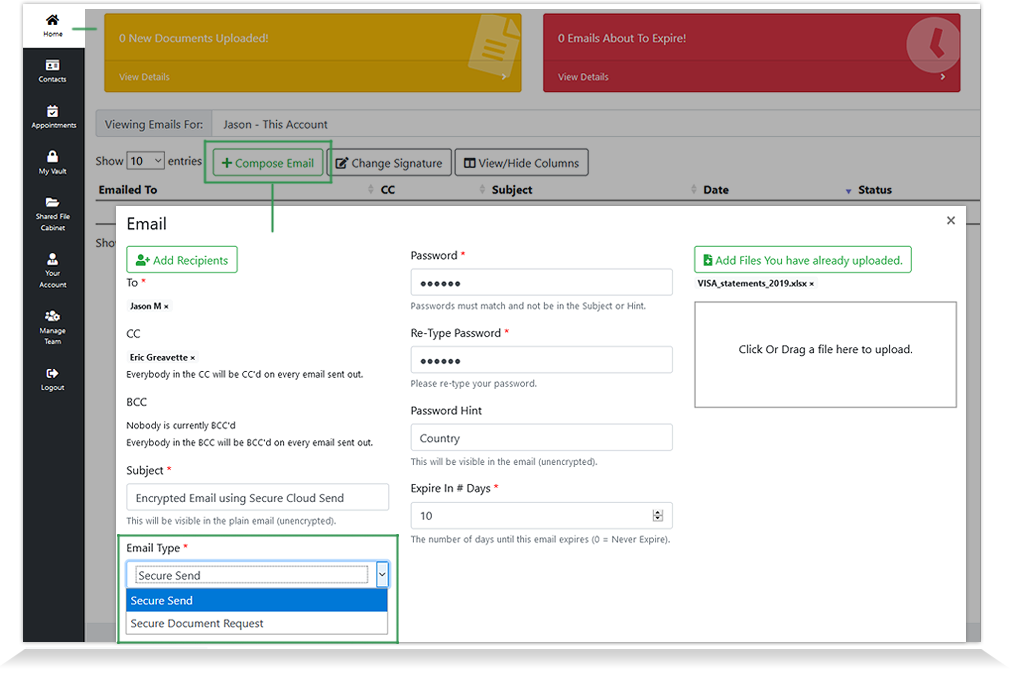
2) Secure Email Notification
Second step is to open your email inbox to find that someone has sent you an secure email from Secure Cloud Send. The secure email lists who sent you the email, subject of email, the view email link and a deadline to open up email.
Click the 'View your email' button
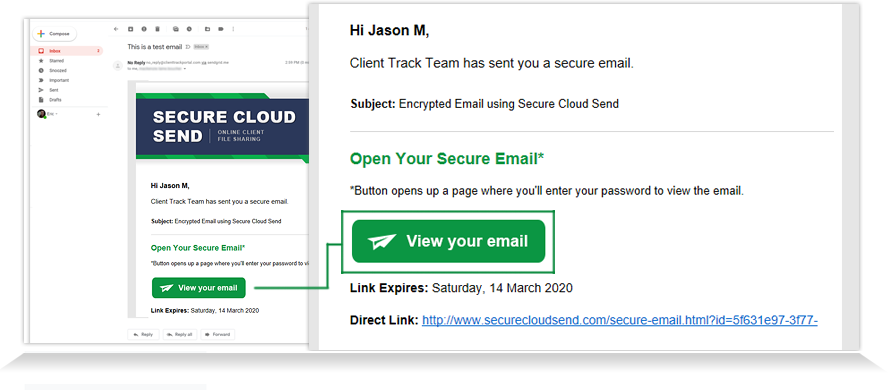
3) Unlock Secure Email
Third step is for recipient to enter in password to unlock the secure email. You can use the password hint to indicate a password by setting the password hint and password to something only you and the recipient would know. This prevents you from having to insecurely send the password directly to your recipients separately prior to them opening the secure email
Enter in password hint and click 'Unlock'
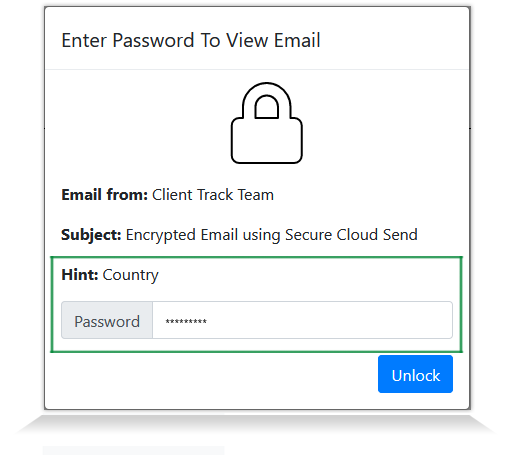
4) View Email Content
After unlocking secure email, you will see an email message from sender and attached files ready for download. Keep in mind, the links to the files will expire based on deadline date as indicated in notification email (Step 2 screenshot).
Fast, convenient and SECURE!
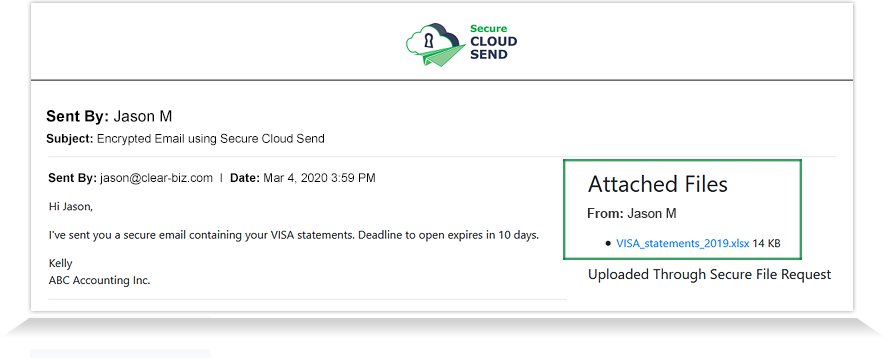
5) Secure Email Dashboard
Online dashboard provides a full status of sent secure emails including proof of delivery and recipient file download status.
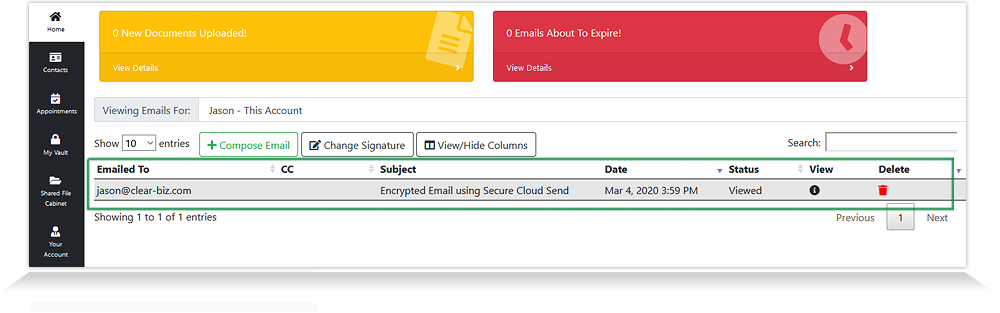
Secure File and Email Sending Features:
 CAN
CAN  USA
USA